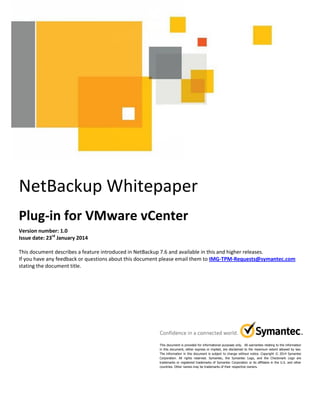
TECHNICAL WHITE PAPER▸ NetBackup 7.6 Plugin for VMware vCenter
- 1. This document is provided for informational purposes only. All warranties relating to the information in this document, either express or implied, are disclaimed to the maximum extent allowed by law. The information in this document is subject to change without notice. Copyright © 2014 Symantec Corporation. All rights reserved. Symantec, the Symantec Logo, and the Checkmark Logo are trademarks or registered trademarks of Symantec Corporation or its affiliates in the U.S. and other countries. Other names may be trademarks of their respective owners. NetBackup Whitepaper Plug-in for VMware vCenter Version number: 1.0 Issue date: 23rd January 2014 This document describes a feature introduced in NetBackup 7.6 and available in this and higher releases. If you have any feedback or questions about this document please email them to IMG-TPM-Requests@symantec.com stating the document title.
- 3. Table of Contents Introduction 3 Background and benefits of using the NetBackup Plug-In for VMWare vCenter 4 Requirements and prerequisites 5 Deploying and configuring the NetBackup Plug-In for vCenter 6 Configuring VMware policy in NetBackup to support monitoring and reporting through vCenter plug-in 9 Architecture and process flow for virtual machine backup monitoring and reporting 10 Monitoring backups in the vSphere Client UI 11 About the Recovery Portal 13 Configuring the Recovery Portal 14 Restoring virtual machines using the Recovery Portal 18 Frequently Asked Questions 21 Summary 23 Related Documents 24
- 4. 3 Introduction In NetBackup 7.6, the NetBackup plug-in for vCenter integrates with VMware’s vSphere Client user interface to provide new VMware virtual machine administration capabilities. The plug-in enables VMware administrators… To monitor their Virtual machine backups directly from the VMware vSphere Client UI. To export virtual machine backup reports from the vSphere Client UI. Initiate full virtual machine recovery directly from a Recovery Portal in the vSphere Client UI. Important: The configuration of the Recovery Portal provided by the NetBackup Plug-in for vCenter is optional, and is not required to perform monitoring and reporting for virtual machine backups.
- 5. 4 Background • At many NetBackup customer accounts the backup administrator and the VMware administrator roles are performed by different persons. • VMware administrators may not have visibility to determine whether their VMs are getting backed up successfully. Benefits of using NetBackup Plug-In for vCenter • The monitoring and reporting aspect provided by the plug-in enables VMware administrators to use the vSphere Client UI to… – View backup status and details for VMware VMs. – Sort and filter the VM backup activity data to customize the view. – View past backup events. – Export data in popular formats (.XLS, .CSV). – Exclude non-critical VMs from backup reporting. • The recovery portal capability provided by the plug-in enables VMware administrators to initiate the full recovery of virtual machines from NetBackup VMware backup images directly from the vSphere Client user interface. Note: The recovery portal requires additional, optional configuration of the plug-in.
- 6. 5 Requirements and prerequisites: NetBackup • The NetBackup plug-in is implemented as a virtual appliance. – Is deployed from an .ova file (NBvcplugin.ova), using the vSphere Client UI logged in to a vCenter Server. – The NetBackup plug-in is deployed as a CentOS version 6.4-based VM. – The NetBackup virtual appliance requires the following virtual hardware: 2 vCPU, 4GB vRAM (minimum), 20GB disk space (minimum) • The plug-in supports backup monitoring and reporting, and restoring virtual machines, for one vCenter server. – Monitors backups from NetBackup 7.5, or greater, master servers. – To enable backup monitoring, master server VMware policies must set the “Post events to vCenter” parameter in the VMware tab > Advanced settings. • The plug-in is provided at no cost to NetBackup for VMware customers (there is no additional licensing requirement). Requirements and prerequisites: VMware • VMware vCenter 4.0, or greater. • vSphere Client 4.0, or greater. • VMware ESX Server 4.0, or greater*. • vSphere Client must be connected to a vCenter Server while deploying the NetBackup plug-In for vCenter. • vSphere Client must be connected to a vCenter Server to access the functionality provided by the plug-in. If the vSphere Client is connected to an ESX/ESXi Server the plugin is not visible. * ESX Server 4.1, update 3, is not supported for use with the NetBackup Plug-in for vCenter.
- 7. 6 Deploying and configuring the NetBackup Plug-In for vCenter 1. Obtain the name, IP address, and credentials (userid, password) for the vCenter Server with which the NetBackup plug-in is to be associated. 2. Locate the NetBackup plug-in file (NBvcplugin.ova). Available on the NetBackup 7.6 distribution media (DVDs) and for download from FileConnect. Place the plug-in file in a network folder, or... Locally on the vCenter Server system. 3. Launch the vSphere Client and login to the vCenter Server. 4. Access the File menu on the vSphere Client UI, and select Deploy from OVF template. Figure 1.1: File Menu>Deploy from OVF Template 5. Follow the prompts to point to the location of the NetBackup plug-in for vCenter file (NBvcplugin.ova). Figure 1.2: File Menu>Deploy from OVF Template The plug-in can be associated with a single vCenter Server only.
- 8. 7 6. Follow the prompts that appear during the virtual appliance deployment and provide the required information. Accept the license terms and conditions. Provide a name and location for the virtual machine that is deployed as the vCenter Plug-in Web App. Provide disk type and size (thin provisioned/thick provisioned). Provide network settings (IP, router, subnet mask). Select “Power on after deployed” option. At this stage the virtual machine is deployed, and automatically booted up (provided the “Power on after deploy” option was selected. On first boot of the vCenter plug-in Web App virtual machine, the installer is invoked and prompts for details of the vCenter server. 7. When prompted, enter the vCenter Server connection information. vCenter Server name or IP address . User name / password. vCenter server port (default: 443). vCenter Mgmt Web service port. Web server port (default: 9445). vCenter plugin Web App port. The plug-in is registered in vCenter, and the configuration.xml file for the plug-in is stored in the vCenter database. 8. After the VM installation is completed, re-launch the vSphere Client UI, connect to vCenter, and use the plug- in to monitor and report on NetBackup virtual machine backups. Verifying the plug-in installation • Use the vSphere Client to connect to the vCenter Server. • From the Plug-ins tab, select Manage Plug-Ins. Figure 2.1: Plug-ins > Manage Plug-ins Note: The vCenter Plug-in Web App VM must be assigned a static IP address. Important: The use of the NetBackup Plug-in for vCenter Recovery Portal requires additional (and optional) setup and configuration steps.
- 9. 8 Use Plug-in Manager to verify the Symantec NetBackup plugin for vCenter is visible, enabled, and is the proper version (7.6). Figure 2.2: Plug-ins > Manage Plug-ins When the plug-in is deployed and enabled, and you click an object below the vCenter Server in the left pane of the vSphere Client UI, the Symantec NetBackup tab becomes visible and selectable in the vSphere Client UI. Figure 2.3: Symantec NetBackup tab in vSphere client
- 10. 9 VMware Policy Configuration in NetBackup to Support Monitoring and Reporting through vCenter Plug-in Before information about NetBackup backups of VMware VMs can be seen in the vSphere Client, a configuration step is required on the NetBackup master. 1. Access the NetBackup policy or policies that are used to back up VMware virtual machines. The Policy Type of these policies is VMware. 2. Navigate to the VMware tab of each of these policies. Click the Advanced button – highlighted here. 3. In the Advanced Attributes window, click the drop-down arrow for the Post Events to vCenter parameter, and Select All Events. 4. Click OK to Save the policy. From this point forward, when backups of virtual machines occur, using this policy, the master server will post events associated with those backup jobs to the vCenter Server. Figure 3.1: NetBackup Vmware policy modification to support vCenter plug-in monitoring and reporting The vCenter plug-in monitors and reports on VM backups that were performed using a VMware-type policy with the “Post events to vCenter” parameter set to “All Events”.
- 11. 10 Architecture and process flow for virtual machine backup monitoring and reporting 1. During the vCenter Plug-in installation, the plug-in is registered with the vCenter Server, and the plug-in configuration.xml file is stored in the vCenter Server database. 2. The vSphere Client logs in to the vCenter server, discovers all of the registered plug-ins, and loads the configuration for the NetBackup plug-in. The vSphere Client’s user interface is updated to include the tabs and buttons that are associated with the NetBackup plug-in – including the Symantec NetBackup tab 3. Meanwhile, the customer has deployed NetBackup 7.5 or 7.6 master servers, with VMware-type policies configured to “Post events to vCenter”. When backups of virtual machines occur, the master servers send event messages to vCenter. These events are stored by the vCenter Server. They also set a custom attribute called NB_LAST_BACKUP on the VMs to indicate details of the last successful backup. 4. The VMware administrator clicks the Symantec NetBackup tab of the vSphere Client UI to obtain backup information, causing the vSphere Client to read the plug-in configuration, and is redirected to the URL of the vCenter Plug-In Web App. The vSphere Client sends a request for information to the Plug-In Web App. 5. The vCenter Plug-in Web App sends the query to the vCenter Server, which replies with the required information. 6. The Plug-in Web app returns the information requested to the vSphere Client which renders the information received and populates the vSphere Client UI. Figure 4.1 below shows the process flow step-by-step. Figure 4.1: Process Flow for Virtual Machine Backup Monitoring and Reporting vCenter Plugin Web App (appliance) Plugin Web App NetBackup Master Server 7.5 or 7.6 VMware policies with “Post events to vCenter” enabled vCenter SYMCvcPlugin configuration.xml NetBackup NetBackup Master Server 7.5 or 7.6 VMware policies with “Post events to vCenter” enabled NetBackup Master Server 7.5 or 7.6 VMware policies with “Post events to vCenter” enabled vSphere Client Symantec NetBackup Symantec NetBackup ……………………………………………… ……………………………………………… ……………………………………… 1 2 3 5 3 3 vCenter event storage …………………………………………………… …………………………………………………… …………………………………………………… …………………………………………………… …………………………………………………… …………………………………………………… ………………………………………………..... 6 4
- 12. 11 Monitoring backups in the vSphere Client UI The NetBackup plug-in for vCenter displays backup information on the Symantec NetBackup tab in vSphere Client. A backup report that is specific to an object such as a VMware Datacenter, ESX/ESXi host, Resource pool or a virtual machine can be accessed by selecting the “Symantec NetBackup” tab. Important backup information such as successful/failed backs, backup history, virtual machine specific information such as snapshot deletion status, etc. is available. The information displayed in the Symantec NetBackup tab is context specific. For example if you select an object above the level of a virtual machine in the left pane of the vSphere Client UI, such as a Resource Pool, the Symantec NetBackup tab presents the backup information associated with the object in three tabs, the Summary, Virtual Machines, and Events tabs as highlighted in Figure 5.1. If you select a virtual machine, the Symantec NetBackup tab presents the backup information associated with the virtual machine in only 2 tabs , the Summary tab and the Events tab. Figure 5.1: Backup summary of virtual machines residing within a Resource Pool Note: Information displayed in the Symantec NetBackup tab is not automatically updated. As new backup activity occurs you have to click the Refresh button – highlighted in Figure 5.1 - to update the information that is displayed. Resource Pool Refresh Button Symantec NetBackup Tab Tabs corresponding to the highlighted Resource Pool Total number backed up virtual machines under a resource pool
- 13. 12 The Summary tab provides a graphical representation of the backup activity that has occurred for the VMs in the selected object. It identifies the total number of VMs that are associated with the object, the number of successful and failed backups, and the number of VMs for which there is no backup information. The Events tab displays backup-related events associated with the selected vSphere Client object. You can filter the events that are displayed based on a number of criteria. You can create a customized filter, or you can view events that have occurred over a specified period of time. The Virtual Machines tab of the Symantec NetBackup tab displays entries for the virtual machines associated with the selected object. This view enables the VMware administrator to create and apply customized filters to view the virtual machines that are associated with the selected VMware object. You can also use simple filtering, such as filtering on backup status – as shown here. You can export the virtual machine information that is displayed in common formats, including Excel and comma-separated formats or to the clipboard of the system that is running the vSphere Client, so it can be pasted into a document. Figure 5.2: The Virtual Machine tab under the Symantec NetBackup tab You can export the displayed virtual machine information in XLS and CSV formats, or copy it to the clipboard of the vSphere Client system.
- 14. 13 About the Recovery Portal When viewed at a high level, the Recovery Portal provides three main functions. It provides the Web user interface for the Recovery Portal via the vSphere Client. It communicates with vCenter to enable the VMware administrator to browse the vCenter inventory to select the destination for a restore, and… It communicates with NetBackup 7.6 master servers to enable the selection of a virtual machine client and a backup image to use for a restore, and then enables the restore job to be submitted. The Recovery Portal is used to initiate the virtual machine restore, but is not involved in the actual restore operation – which uses normal NetBackup virtual machine restore process flow. Setting up and configuring the vCenter plug-in’s Recovery Portal requires additional steps on the master server (on which recovery operations can be initiated), and on the vCenter Server. The plug-in Web appliance that is deployed by NetBackup plug-in for vCenter is at the center of Recovery Portal operations. We’ve already looked at the steps for deploying the plug-in, so we’ll now focus specifically on setting up the Recovery Portal. Note: The configuration that enables the use of the Recovery Portal is optional. If you are interested in monitoring and reporting on NetBackup backups of VMware virtual machines only, there is no requirement to configure the Recovery Portal.
- 15. 14 Recovery Portal Configuration in NetBackup First of all, it is important to understand that the vCenter Plug-in Web Appliance is not running NetBackup client software. In fact, there is no NetBackup software present on virtual appliance. Because of this, there is no communications channel over which the plug-in Web App can communicate with pre-7.6 NetBackup master servers. To support communications with the plug-in Web App, NetBackup 7.6 adds two new components. 1. The first is the NetBackup Core Web Services API layer or NCWS, that resides in NetBackup Service Layer or NBSL on top of standard NetBackup platform services – such as bpdbm, nbemm, bprd, and bpjobd 2. On top of the Core Web Services layer, 7.6 provides the Web Service Layer, or WSL, which accepts and authenticates incoming http requests from the plug-in Web App, and redirects valid http requests to the NetBackup Core Web Services. New Services introduced in NetBackup 7.6 NetBackup Internal Communication HTTPS Communication Figure 6.1: Recovery Portal Communication Process in NetBackup 7.6 As mentioned earlier, the configuration that enables the use of the Recovery Portal is optional. Perform steps 1 through 4, on each NetBackup 7.6 master server that is going to receive restore requests from the Recovery Portal. By default, the Web Service Layer is disabled on NetBackup 7.6 master servers. 1. Enable the NetBackup Web Service Layer (WSL). – Create the nbwebsvc user and nbwebgrp group on the master server. – Grant the Logon as a Service right to the nbwebsvc user. – Run the setupWmc script to setup and enable the NetBackup Web Services. • install_pathNetBackupwmcbininstall setupWmc.bat – password [password] • /usr/openv/wmc/bin/install/setupWmc – After setup, the setupWmc script attempts to start the NetBackup Web Service. You can test access to WSL by using a Web browser to connect to: https://[server]:[port]/nbwebservice/application.wadl The HTTP 401 error indicates that the NetBackup Web Services are enabled. NetBackup Service Layer (NBSL) NetBackup Platform Services (BPDBM, NBEMM, BPJOBD, BPRD, etc.) Web Service Layer (WSL) vCenter Plug-in Web App (virtual appliance) NetBackup Master Server NetBackup Core Web Service (NBCW)
- 16. 15 2. Verify (or configure, if necessary) ports for the NetBackup Web Service, using the configurePorts script: – install_pathNetBackupwmcbininstallconfigurePorts.bat -status – /usr/openv/wmc/bin/install/configurePorts –status Figure 6.2: Veriying port configuration using confiurePorts script The setupWmc script attempts to setup ports – so it is not normally necessary to configure ports using the configurePorts script. 3. Create an authentication token file, using manageClientCerts. – install_pathNetBackupwmcbininstallmanageClientCerts – /usr/openv/wmc/bin/install/manageClientCerts manageClientCerts –create [vCenter Plug-in host] – Resulting file is a compressed file containing two authentication certificates used to establish trust between the plug-in host and the master server. Figure 6.3: Authentication token creation using manageclientCerts 4. Securely transfer the file to the VMware vCenter administrator. Refer to the Symantec NetBackup Plug-In for VMware vCenter Guide, for a more detailed description of these steps.
- 17. 16 Recovery Portal setup in vCenter These steps are performed by the VMware administrator. 1. Obtain the compressed authentication token file for a NetBackup master server from the backup administrator, via a secure transfer. 2. Copy the authentication token file to the vSphere Client system (taking note of the directory location of the file). 3. Connect the vSphere Client to the vCenter Server, and login. 4. Navigate to the Home tab of the vSphere Client UI. – Under Solutions and Applications, click Symantec NetBackup. – When the Recovery Portal is displayed (see below), click Add/Remove Servers. Figure 7.1: Home > Solutions and Applications > Symantec NetBackup > Add/Remove Servers 5. Provide the information for the master server: – Fully-qualified domain name (FQDN) and WSL port (https port) that is used by Web Services of the master server. – Browse to locate the compressed authentication token file that was created on the master server and transferred to the VMware administrator. Click Add Server to add the master server. Figure 7.2 : Adding a NetBackup Master Server
- 18. 17 6. Validate the master server to test the plug-in’s ability to communicate with the master server. Figure 7.3: NetBackup master server validation 7. This last step in setting up the Recovery Portal is required if non-Administrator users that launch the vSphere Client do not have access to the Recovery Portal, but are required to use it. In this case, the VMware administrator must set vCenter user privileges to enable users to recover virtual machines. To do so set vCenter user privileges for recovering virtual machines. – Select Home in the vSphere Client UI. – Under Administration, click Roles. – Right-click the Role to which a user is assigned, and click Edit Role. – In the Edit Role dialog box, under the NetBackup Recovery entry, select the privileges that apply to that Role – Add or Remove NetBackup Servers and/or Virtual Machine Recovery. – Click OK to save the Role change. Figure 7.4: Home > Administration >Roles Refer to the Symantec NetBackup Plug-In for VMware vCenter Guide, for a more detailed description of these steps.
- 19. 18 Restoring virtual machines using the Recovery Portal Following steps illustrate the process involved in performing the full recovery of VMware virtual machines using the Recovery Portal. 1. In the vSphere Client UI Home tab, under Solutions and Applications click Symantec NetBackup. Figure 8.1: Home > Solutions and Applications > Symantec NetBackup 2. When the Recovery Portal is displayed, click Recovery Wizard Figure 8.2: Home > Solutions and Applications > Symantec NetBackup If the Symantec NetBackup icon is not displayed in the vSphere Client UI, the user’s Role may not have the privileges required to access the Recovery Portal. If the Recovery Wizard icon is not displayed in the vSphere Client UI, the user’s Role may not have the privileges required to access the Recovery Portal.
- 20. 19 3. The remaining part of the recovery process is very similar to the one performed through the Virtual Machine Recovery wizard that is launched from the NetBackup Backup, Archive, and Restore GUI. Select the master server to restore from the drop-down list. This list includes all master servers that are registered with the plug-in. Next, you enter the Display Name, UUID, DNS Name, or Host Name of the client that you want to restore. This is the name of the virtual machine that was backed up. Then click Search. The plug-in queries the master server for the client name that was provided, and the findings are displayed in the Select Client pane of the wizard. Now, click the entry for the client you want to restore. Each of the selections made on this screen require the plug-in Web App to communicate with the master server. The user clicks Next to continue. Figure 8.3: Virtual machine and NetBackup Master server selection for restore 4. Select the backup image to use for the restore. You can select the Latest Backup - that is the most recent, or Manually Specify a backup image to use for the virtual machine recovery. 5. You can restore the virtual machine to the original location, that is identified by the wizard, or you can change the destination ESX Server, VM folder, Resource Pool, or Datastore. 6. Select the Transport Mode to use for the restore – san, nbd, hotadd, or nbdssl and the order of preference 7. Select the Disk Options for the restored virtual machine. Some of the available options are to keep the disk layout same as original or use Thick Provision Lazy Zeroed or Thick Provision Eager Zeroed, or Thin Provision. 8. Select the applicable options from Restore BIOS UUID instead of creating new, Power on VM after recovery, Overwrite existing virtual machine, and Retain Hardware Version.
- 21. 20 9. Select the VM network to connect to after recovery under Network Connectivity Options. 10. Run the Pre-recovery check. 11. Verify the pre-recovery checks were successfully completed under Recovery Summary. Monitoring virtual machine restore in vCenter Once a restore job is submitted the VMware administrator can view events associated with the VM recovery in vCenter as shown in Figure 8.4 and 8.5 Figure 8.4: Virtual machine restore job submission status Tasks and Events displays events associated with the VM recovery Figure 8.5: Verifying virtual machine restore status under Tasks and Events
- 22. 21 Summary With the 7.6 release, NetBackup is introducing a powerful vSphere client plug-in that brings data protection capabilities directly to the VMware administrator. The NetBackup plug-in for VMware vCenter provides two levels of functionality to the VMware administrator – comprehensive backup reporting and virtual machine image restores. The NetBackup plug-in for VMware vCenter is designed to use the look and feel of the standard vSphere client. To the VMware administrator, it is accessed like any other functionality within the vSphere client. NetBackup reporting is context sensitive and virtual machine image restores use a simple, wizard based process. All of this is done within the context of the vSphere interface that VMware administrators are comfortable using. By creating a vSphere client plug-in designed specifically for VMware environments, the VMware administrator can access only the information that is important to them and in a format that they are comfortable with – the vSphere client. Some of the factors that impact performance are: • One plug-in virtual appliance is required for each vCenter Server for which NetBackup backup monitoring and reporting or the Recovery Portal are used. • During testing by Symantec engineering, the initial load time for the plug-in was 40-45 seconds for a vCenter Server with approximately 1200 registered VMs. • The initial load time of plug-in increases as the number of VMs increases. • By default, the plug-in loads backup event information for the most recent 365 days. If the plug-in load time is too long, you can modify a configuration setting (in the nbvcplugin.env file) to limit the number of days for which backup events are retrieved by the plug-in. See the Symantec NetBackup Plug-in for VMware vCenter Guide for details.
- 23. 22 Frequently Asked Questions FAQs Q: What troubleshooting can be done if the vCenter plug-in does not appear in the vSphere client? A: The plug-in may not appear if vSphere Client fails to access the plug-in host. In vSphere Client, click Plug-ins > Manage Plug-ins and check for issues related to connectivity between vSphere client and the NetBackup vCenter plug-in. Verify that the vSphere Client host can access the plug-in virtual appliance by name. You may have to modify C:WindowsSystem32driversetchosts on the vSphere client host to correct the name resolution. Verify that the plug-in host (virtual appliance) is running. Verify that the host name being accessed is correct. If the plug-in host is configured with the wrong host name, delete the virtual appliance and reinstall it. Q: How do I troubleshoot issues related to the plug-in registration with vCenter? A: Symantec has provided a utility to troubleshoot these types of problems. The utility is PluginUtil.jar. PluginUtil.jar is run on the virtual appliance VM and is located in /opt/SYMCnbvcPlugin/jre/bin Q: Which logs are available to troubleshoot problems encountered during deployment or installation of the plug-in? A: The install log contains the sequence of commands that were executed by the installer. The location of the installation log on the virtual appliance VM is: /var/VRTS/install/logs/ Q: Which logs can be used to troubleshoot Recovery Portal related issues? A: Recovery portal logs on virtual appliance that can be used to troubleshoot recovery portal issues: /opt/SYMCnbvcPlugin/tomcat/logs/recoveryportal.log Master server logs associated with recovery portal communications: – Web Services Layer (WSL) logs vxlogview –i 439 – NetBackup Core Web Services (NCWS) logs (same as nbsl logs) vxlogview –i nbsl Q: How to ensure the Web Service Layer (WSL) is up-and-listening for connections on the NetBackup master? A: You can verify that WSL is up-and-listening for connections by opening a browser window, and attempting to connect to: https://[server]:[port]/nbwebservice/application.wadl Receipt of a HTTP 401 error indicates that the NetBackup Web Services are enabled. Q: How to reduce the load time for the NetBackup vCenter plug-in if performance seems too slow? A: If the plug-in takes a long time to load, too many backups may have occurred in your environment. To reduce the load time for the NetBackup vCenter plug-in: 1. Log in to the plug-in virtual appliance using vSphere Client. Log in as the root user and specify the password that was supplied during the plug-in installation. 2. Open the following file in a text editor: /etc/nbvcplugin.env 3. Change the numeric value of MAX_EVENT_HISTORY_IN_DAYS to a lower positive number (non-zero). For example: 30. This change limits the number of backup events that the plug-in retrieves. As a result, it reduces the plug-in's initial load time. 4. Save the file and exit the text editor. 5. For this setting to take effect, enter the following commands to restart the plug-in service: service nbvcplugin stop service nbvcplugin start 6. Log out of the plug-in virtual appliance You can use the configurePorts script (configurePorts –status) on the master server to determine the ports that are being used by the Web Server Layer.
- 24. 23 Q: How to disable, uninstall and unregister the NetBackup vCenter plug-in if it becomes necessary to do so? A: To disable the plugin: 1. In vSphere Client, click Plugins > Manage Plug-ins. 2. Right-click on Symantec NetBackup plug-in for vCenter and click Disable. The Symantec NetBackup tab is removed. 3. To re-enable the plug-in, right-click on Symantec NetBackup plug-in for vCenter and click Enable. To uninstall the NetBackup plug-in: 1. Right-click on the virtual appliance that contains the plug-in and select Remove from Inventory. If necessary, the virtual appliance can be re-imported from the datastore. For permanent removal of the virtual appliance, click Delete from disk. 2. To reinstall the plug-in, you must first manually unregister it. To manually unregister the plug-in: 1. Open a web browser and use the following to log on to the vCenter Server Managed Object Browser (MOB): https://vCenter Server IP or host name/mob/?moid=ExtensionManager&method=unregisterExtension where vCenter Server IP or host name is the IP address or system name of the vCenter Server where the NetBackup plug-in is registered. If the VMware web service does not use the default port 443, specify the following (all on one line): https://vCenter Server IP or host name:PortNumber/mob/?moid=ExtensionManager&method=unregisterExtension where PortNumber is the VMware web service port number. 2. At the prompt, specify the credentials. You must have the Unregister extension privilege on the vCenter Server. 3. In the UnregisterExtension window, enter the following in the extensionKey value field: Symantec NetBackup plugin for vCenter 4. Click Invoke Method. The NetBackup plug-in is unregistered from the vCenter Server.
- 25. 24 Related Documents Symantec NetBackup 7.6 Plug-in for VMware vCenter Guide
- 26. 25 About Symantec: Symantec is a global leader in providing security, storage, and systems management solutions to help consumers and organizations secure and manage their information-driven world. Our software and services protect against more risks at more points, more completely and efficiently, enabling confidence wherever information is used or stored. Headquartered in Mountain View, Calif., Symantec has operations in 40 countries. More information is available at www.symantec.com. For specific country offices and contact numbers, please visit our Web site: www.symantec.com Symantec Corporation World Headquarters 350 Ellis Street Mountain View, CA 94043 USA +1 (650) 527 8000 +1 (800) 721 3934 Copyright © 2014 Symantec Corporation. All rights reserved. Symantec and the Symantec logo are trademarks or registered trademarks of Symantec Corporation or its affiliates in the U.S. and other countries. Other names may be trademarks of their respective owners.
- 27. 26
